Windows 11 is here - Here is what you should know
Friends it rarely happens when we get to see two OS release on the same day. Android 12 has also been declared by Google but not yet released. Windows 11 was expected to be released on 5 Oct, but it has been released earlier on 4th October. In this post we will be discussing how it feels to be using Windows 11, and also will be telling you can also upgrade your system from windows 10 to Windows 11.
Windows 11 system Requirements
Before proceeding, here is the system requirement that you need for Windows 11
| Processor | 1 gigahertz (GHz) or faster with 2 or more cores on a compatible 64-bit processor or System on a Chip (SoC). |
| RAM | 4 gigabyte (GB). |
| Storage | 64 GB or larger storage device Note: See below under “More information on storage space to keep Windows 11 up-to-date” for more details. |
| System firmware | UEFI, Secure Boot capable. Check here for information on how your PC might be able to meet this requirement. |
| TPM | Trusted Platform Module (TPM) version 2.0. Check here for instructions on how your PC might be enabled to meet this requirement. |
| Graphics card | Compatible with DirectX 12 or later with WDDM 2.0 driver. |
| Display | High definition (720p) display that is greater than 9” diagonally, 8 bits per color channel. |
| Internet connection and Microsoft account |
Windows 11 Home edition requires internet connectivity and a
Microsoft account. Switching a device out of Windows 11 Home in S mode also requires internet connectivity. Learn more about S mode here. For all Windows 11 editions, internet access is required to perform updates and to download and take advantage of some features. A Microsoft account is required for some features. |
How will you get Windows 11 free upgrade?
You can get the Windows 11 update into several few ways, and we will be discussing all one by one.
- If you are already using Windows 10: Suppose right now your system is having Windows 10 installed, it may be assembled or preinstalled, to check your computer/laptop compatibility for Windows 11, you have use PC health Check Tool. Download PC health check tool.
This new PC health check tool is properly upgraded and check for the following things:- TPM 2.0 enabled or not
- Is your PC supports Secure Boot or not.
- Does your PC supports latest processors such as 8th Generation or above.And many more other required things.
And finally let you know if your system is compatibility for Windows 11 or not.
If your PC is compatible, open Windows Update from the Settings, update all the remaining Windows 10 updates and then if you are fortunate enough you will receive the Windows 11 update. Simply download and Install.
-
Install the Windows 11 manually: Visit Microsoft’s website, in the Windows download section, you have a Windows Upgrade Tool. Install this tool in your system. This tool will help if you upgrade to Windows 11 according to your current Windows 10 version. For example: If your system has Windows 10 Pro, then it will install Windows 11 Pro and similarly if you have Windows 10 Home, then you will get Windows 11 Home.
So will you lose your data using this method? The answer is “NO”. You will not lose any data, and all your data secured and saved in your PC. Using this method your system will officially upgrade to Windows 11, and all your data and even your installed application/programs will be carry forward to the new Windows Version. So far it has been checked that all Windows 10 application still runs on Windows 11 after the upgrade.
- Make a Bootable USB or ISO: You are provided to use Media Creation Tool to make a bootable USB and you can also make ISO or lastly Microsoft also allows you to download the ISO for Windows 11.
-
Early Access Users: There might be many of you who registered for Window 11 Beta or Dev channel by which you had early access to Windows 11. But this early access Windows 11 OS is not a stable version. And here comes the question- How are you going to get the Stable Version? Here is the answer- The answer might not be quite satisfying as it involves a lengthy process. First, you have revert back to Windows 10, once all your data is shifted back to Windows 10, you can now upgrade to Windows 11 from the updates section.
Well, there are other ways also as discussed above, you can surely upgrade directly by using Windows Upgrade Tool or Media Creation Tool ISOs. And obviously wait for few more days until Microsoft releases the stable Windows 11 update for Beta or Dev channel users.
Things to remember: One of the important aspects to have Microsoft Account, to use Windows 11; you must have Microsoft Account to sign in. If you aren’t signed in with Microsoft Account then you might not able to see Windows 11 upgrade.
What’s new in Windows 11 | Windows 11 features
User Interface: One of the biggest changes in Windows 11 is the appearance and the new feel to the User Interface. Windows 11 has worked a lot in changing the visual appearance and experience. Compared to previous OS, Window 11 has quite good visual changes. The bottom taskbar is now shifted to center which is customizable and can be shifted to left or right as per user’s choice.
The UI of the Settings is changed a lot. The UI is now quite similar to a smart phone or a tablet using Android or IOS. Windows 11 has took inspiration from mobile devices interface and created a combination of their UI. The looks of Icons are changed giving a refreshing look. The whole system has a glassmorphism blurry effect just like IOS and Mac.
The old windows 10 tiles are now gone, the Start menu now have quick apps, some apps can also be downloaded from the Microsoft Store.
Overall, the UI is very feels really nice.
Widgets are Back: Widgets were there in Windows 7, and were not quite appreciated by the users. But Windows 11 has widgets in a new way. It has special widgets section on the left. Widgets section contains latest news and other stuffs such as Weather and Calendar.
Notification Centre: The look of Notification Centre is also modified which is available bottom right corner.
Quick Settings: The quick setting now looks quite similar to Android UI. The Slider to adjust brightness is similar to Android. The options in quick settings remains same, you get to options for Wi-Fi, Bluetooth and others.
Snap Grid: A new feature added in Windows 11 to provide support of better Multi Tasking. It is one the unique feature which allows user to use multiple windows. Snap Grid has the ability to adjust multiple windows in a convenient manner for the user.
Search Interface: The Search Interface is also modified; it looks for the searched query throughout the system and also pulls information from the internet using Bing Search Engine. (Not Google)
Gaming: Microsoft Xbox had a very feature of auto HDR which is now available in Windows 11. This allows users to know whether their PC can play HDR or they can play games in HDR or not. Using Auto HDR means you must have a high-end system.
Another feature which will be added in the future is Direct Storage which uses the SSD of the system to provide fast loading time while using Games.
Microsoft has made its security very advanced using virtualization based security. And because of this CPU utilization has increased and some gamers reported of frame drops in some games.
Well, Game Testing in Windows 11 is yet to be performed more but it is claimed that Windows 11 gaming experience is a lot better than Windows 10 because in Windows 11 is developed in such a way the resources will be utilized in a very efficient manner.
Support Linux Commands: Terminal now also supports Linux commands just like Windows 10.
Compatibility with Monitors: One more thing, Windows 11 is compatible with high refresh rate monitors and animation on 120 Hz looks very good.
Windows 11 Driver: It is said that all the drivers that were in Windows 10 are carried forwarded. Drivers will get updated with the Windows Updates. And if there is any driver which is not supported by newer version than it will be using the driver version used in previous windows 10.
Built-in apps: The built-in apps like Paint, Photos and others are well optimized and made visually appealing.
Touch screen Support: The Pen-input functionality has been improved, different gestures have been implemented. It is also made sure Stylus pencil usage is efficient i.e. how the user holds the pen, or the angle of the stylus on the screen.
Neither Linux nor Mac OS have been able to make their position in providing Touch Screen PCs. Microsoft knows that they are the only brand that provides the best Touch Screen PC in the market at the moment. So Microsoft had to work on making Touch screen more efficient for the users. And it seems that Microsoft tried to combine both regular PC and touch screen devices, so that users can use the system in their own convenience.
Android Apps: One of the feature that Windows 11 was going to have is the ability to run Android Apps without any emulator. Android APKs can be installed natively in the system. This feature is still not provided with the current stable release and is something that everyone will be waiting for.
Some images of Windows 11
Image Source: Google Search
Should you upgrade to Windows 11
Well it’s totally up to you, if you want to upgrade to the brand new Windows 11. By upgrading to Windows 11, it doesn’t guarantee that your PC will become very fast or by upgrading your productivity will skyrocket.
If you chose to not upgrade, then it is not going to affect you at all. But if you upgrade, there is always a chance that you may get some kind of trouble. It is because the OS is just released and is in the initial phase, so there is a chance of having some trouble. Of course Microsoft will take users feedback and resolve the issues but If by upgrading, you face any issue and only by you and nobody else does, then there will be no one who will help you to resolve that issue.
Windows 11 is just released and it will be a good choice to wait for a while (may be a month), reading different reviews on forums and articles. While observing what other users are saying, get to know about different issues that you might face in the future by this upgrade. But if you still want to upgrade, though it is said that your data will not be erased but still it is recommended to create a backup of your important files.
Conclusion
Final thoughts
In Windows 11 you will still get some feel of Windows 10, and Windows 11 will get updates in the future that will change the UI to more extent. Also the Dark Mode in Windows 11 is inconsistent in certain areas and must be implemented better. So these were some of the basic changes that you will get in Windows 11. In terms of User Interface the initial experience of Windows 11 are very good.



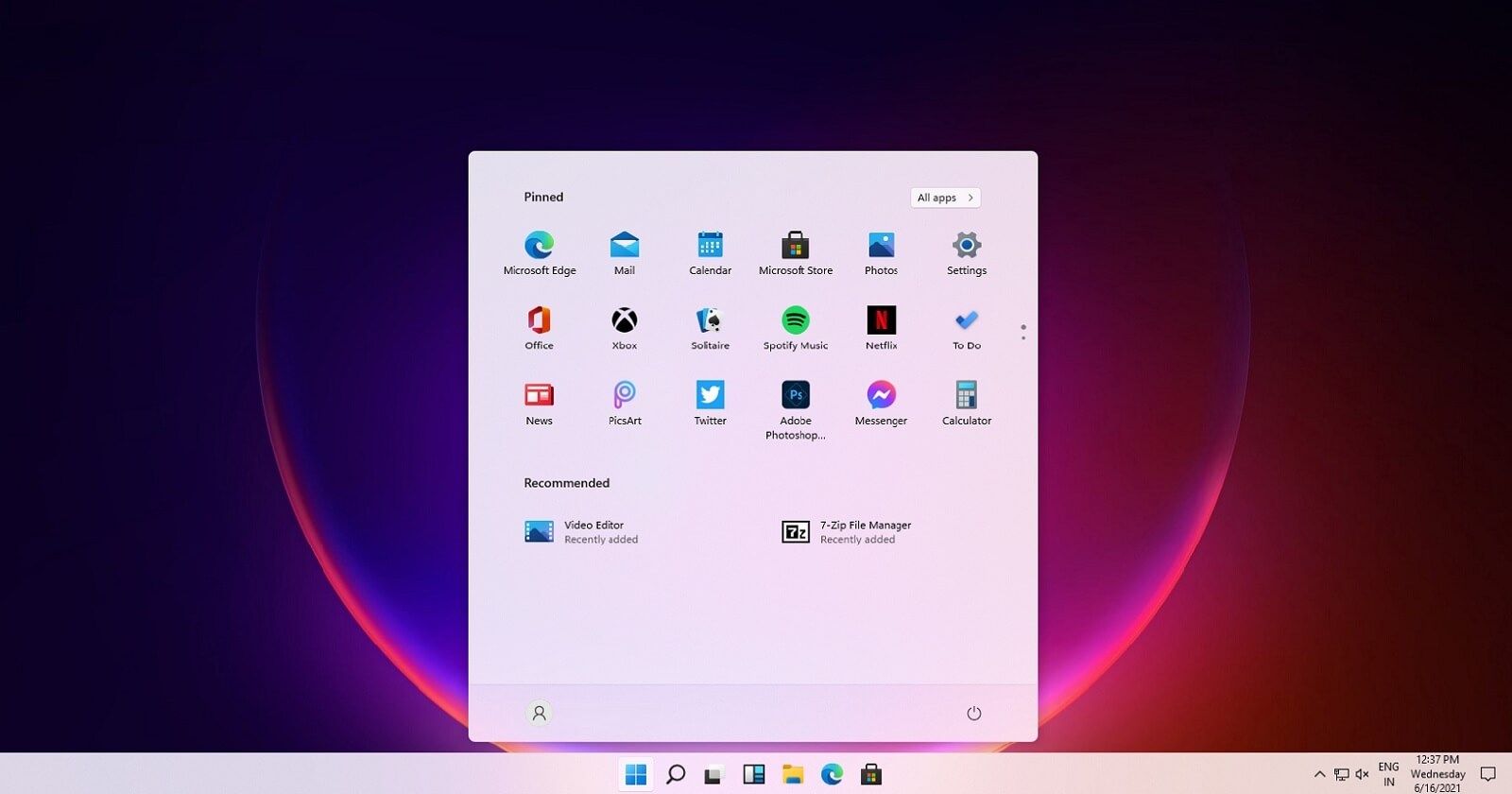
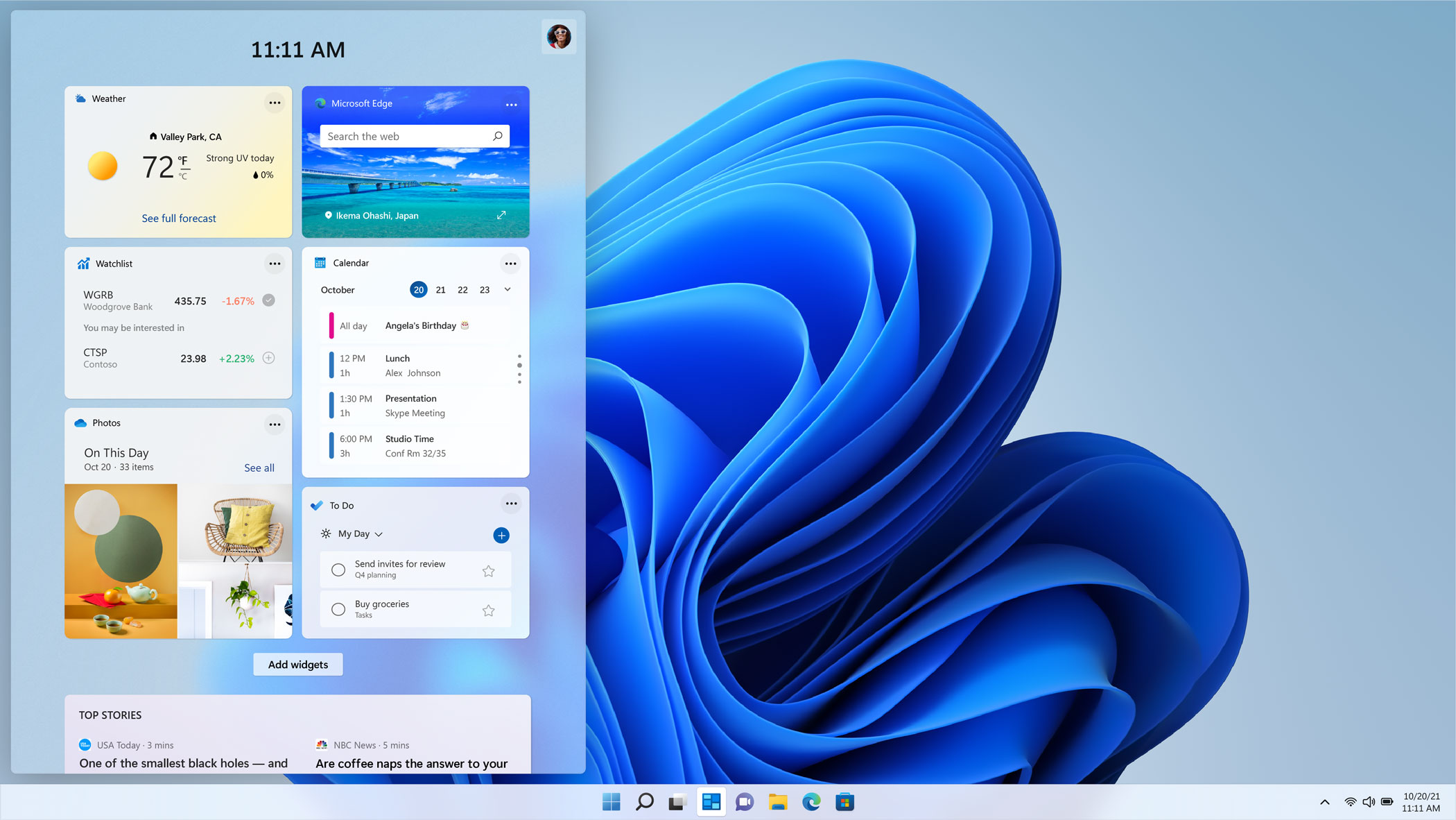
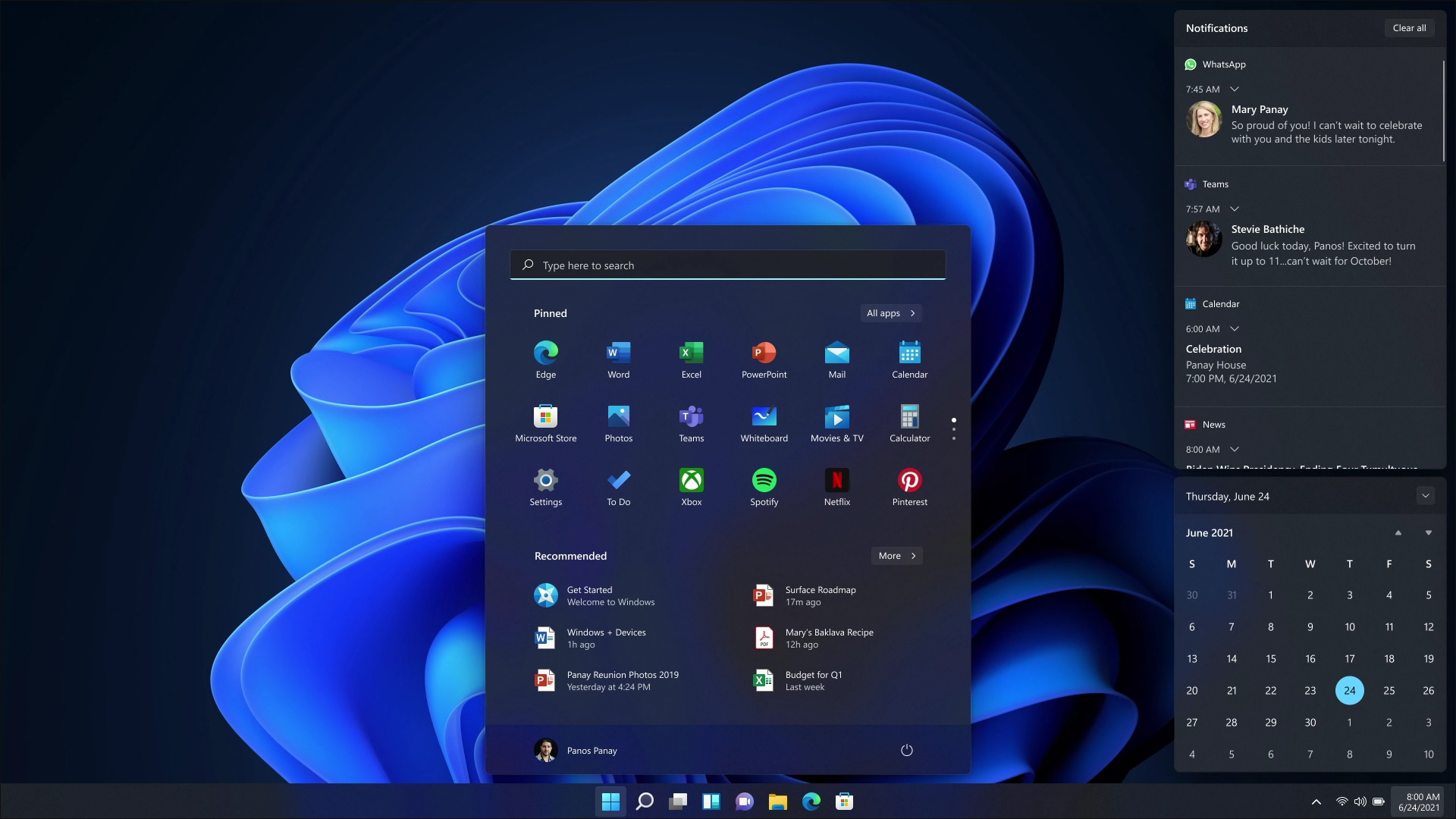
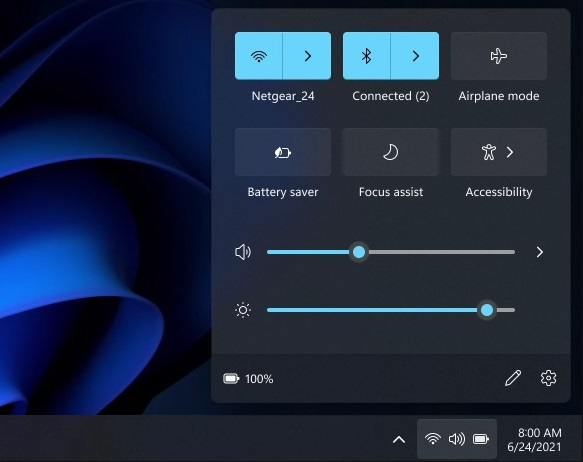

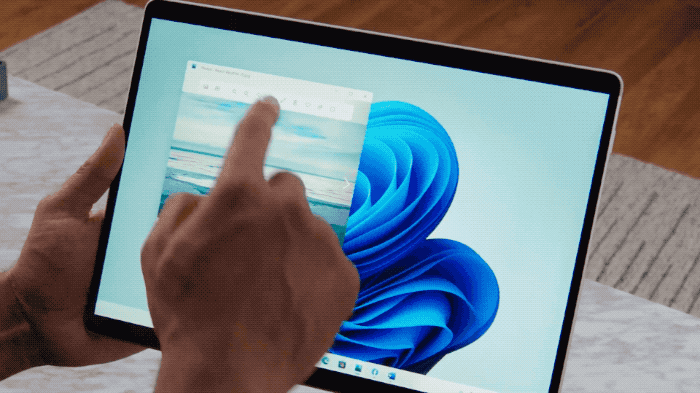
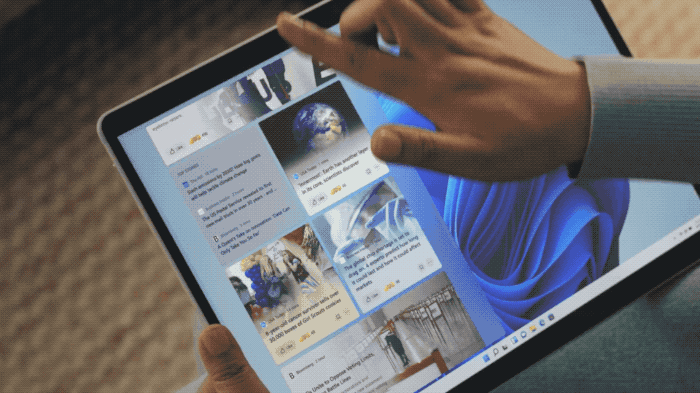










Comments